Menu Bar
Menu Bar contains following functions of TestingWhiz in a drop-down manner. It provides instant access to different tasks and actions along with short-cuts for seamless test project execution.

1. File
Click on File menu to perform any of the following functions
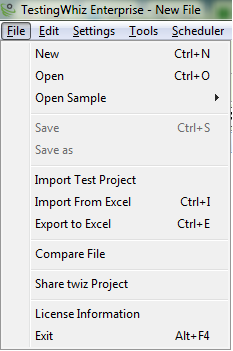
- New (Ctrl+N) – Creation of New Test Project
- Open (Ctrl + O) – Open an existing Test Project/Script from computer
- Open Sample – List of Sample Scripts will be displayed as shown below
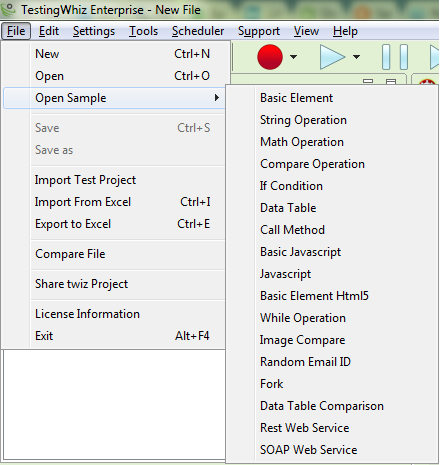
- Save (Ctrl + S) – Save New Test Project with .twiz extension in default working folder
- Save As – Rename an existing file or change a location
- Import Test Project – Import the Test Project to an existing file
- Import from Excel (Ctrl + I) – Import Test Script from an Excel sheet to TestingWhiz
- Export to Excel (Ctrl + E) – Export Test Script to Excel with .xls extension
- Compare File – Compare two Twiz files
- Share twiz project – Share existing file via Email
- License Information – Information regarding license of TestingWhiz will be displayed
- Exit (Alt + F4) – Exit from TestingWhiz